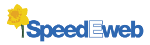Making full use of your events calendar
If you are not already using the built-in events calendar, it's really worth considering. The table is neat, clear and benefits from links to maps and most importantly it is self-updating - no past events on show. It's also easy to update using a simple form.
You can use it as an office diary, or highlight significant dates within your industry such as major exhibitions or important financial filing dates.
Adding a calendar to your website
Choose a page or create either a dedicated menu entry or sub menu entry. On the new blank page click on the events icon  . The icon will now appear on the page, click save and a calendar will appear.
. The icon will now appear on the page, click save and a calendar will appear.
Adding events to the calendar
To add events go to the Members page and select Update Your Events Table.
The first field asks Select an Event - select New Event.
Using the arrows >> on the calendar move through the months until you find the correct month, point at the appropriate date in the month and click. The number will then be highlighted.
In the field Event you type in the name of the event.
The next line asks if there is a Link Page, this is the page on the website associated with the event, if there is, you can set a hyperlink to it. You might link to a page within your website to give more information, a product launch date might go the details of the product, or if you at an exhibition you might give details of your stand number and what or who to expect to see on the stand (maybe even include a link to the exhibition website). Using the drop down menu select the page on your website that includes this information. If you haven't got any more information at the time you are adding the event, ignore this question, you can always go back later and select the event and add information.
The next field calls for the Postcode, if you are promoting an external event you might want to include the postcode of the exhibition hall. Including the postcode automatically embeds a hyperlink to an online map with the location highlighted. If you don't know the postcode of the venue it really is worth looking it up on www.royalmail.com You can select which online map to use (Google, Street Map or MultiMap) in the Manage Control File. Just ignore the question if it isn't applicable.
There are two more fields which you can define. Do this in Manage Control File, in the box headed General, there are two fields Event Label 3 and Event Label 4. If you are promoting exhibitions you will be attending name these fields Venue and Time for the event calendar; a financial deadline probably doesn't require any additional information.
Useful shortcuts
Click on the month to jump 3 months. Click on the date to move 1 year forward, click again to move back 1 year.
New Field - Members Only?
The last question on the Update Your Events Table is a new one, Members Only? Tick if you want this event to be seen only by members who have logged into the website. This is useful if want to use it as an office diary - don't forget you can log in on any computer and check on this information.
New Option - Include Common Events?
In the Manage Control File there is a box called Include these dates in event tables, select or deselect the field UK holidays if you wish them to be included or not included in your events calendar. (The holidays mentioned are: Christmas Day, Boxing Day, New Year's Day, Good Friday, Easter Monday and the public holidays in England - May, spring and summer).